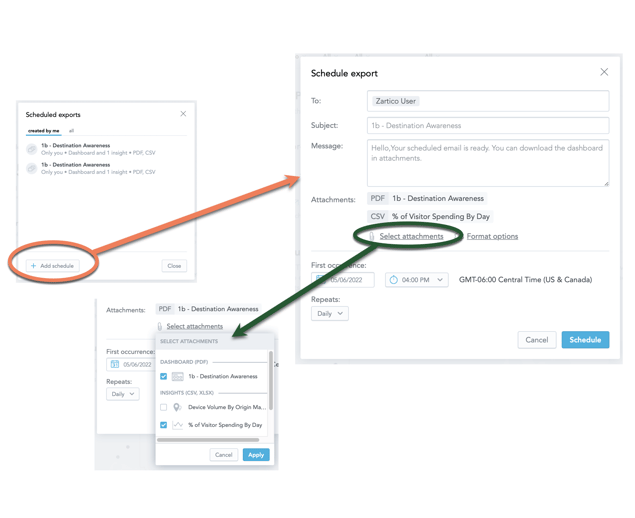All of this data is fantastic! Now there has to be an equally fantastic way to email this briefing in a clean automated way? There is!
Follow the steps below to filter and contextualize the data you want to be included in your intelligence brief. (also known as scheduled email report)
To send an Intelligence Briefing
- Make sure you're in the correct module that you want to send with the appropriate data sets for your briefing.
- Select the ●●● button in the top right-hand corner of the screen.
- Click on Schedule emailing.
- Select +Add Schedule at the bottom (you will also see any other currently scheduled emailed reports).
- Complete the To field with the email addresses that you wish to send this brief.
- Complete the Subject field (or leave default).
- ProTip: Use your subject line to indicate more about the filters you have selected (such as any date ranges).
- Complete the Message field (or leave default).
- Select any additional insights you wish to include (these are charts in the module that you would like delivered as a CSV or Excel file along with the PDF report).
- Customize First Occurrence fields.
- Date (of the first email send)
- Time (relative to your default time zone)
- Repeats (send frequency)
- Click Schedule
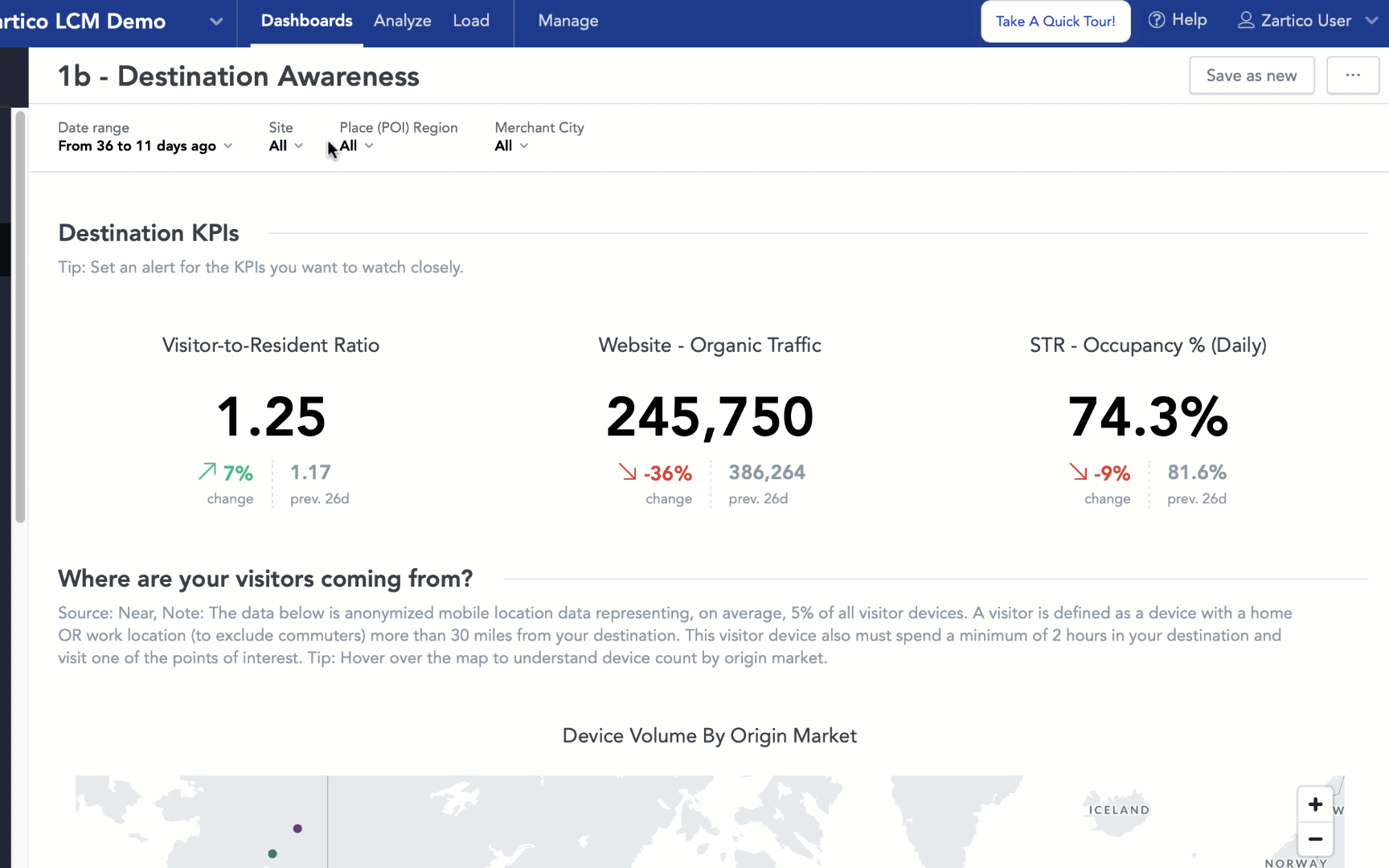
How To Cancel A Scheduled Email Report
There are two ways to delete a scheduled email report, depending on whether you want to delete it just for you, or for everyone you have also included.
- To delete it just for you: If you go to the email with the attached report you have received, you have the ability to unsubscribe from the email by clicking on the bottom where it says “unsubscribe.” This will only affect whether or not you get the report, not any other people who also are set to receive it.
- To delete the report for all people who are subscribed: Select the trash can on a scheduled report from the window that pops up in the initial window while you are scheduling an email.
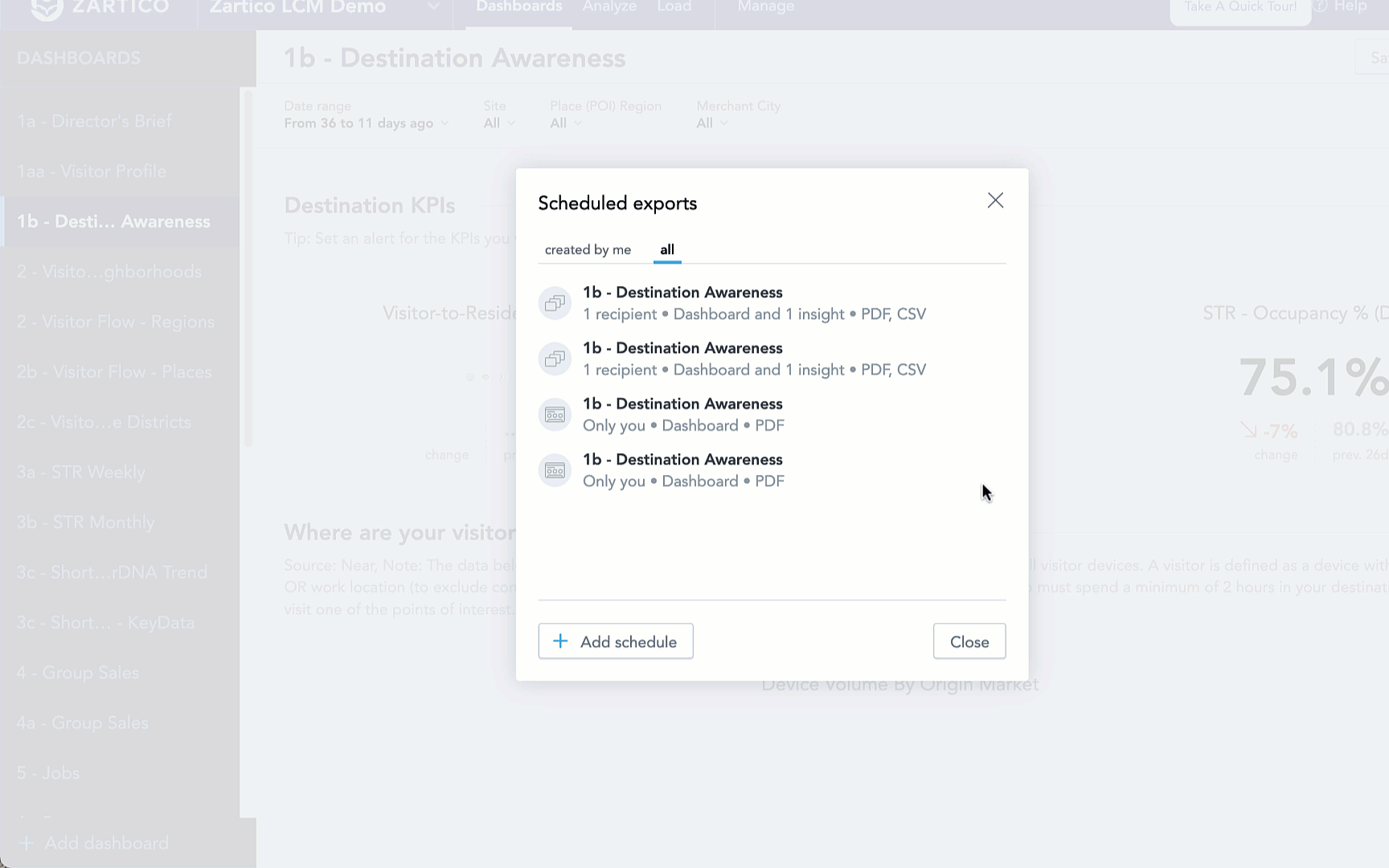
Q: What if a module has changed since I scheduled my email? Will my scheduled reports reflect the update?
A: The exports for the scheduled emails are taken like a "snapshot" of the current settings of the dashboard at the time the emails were scheduled. Therefore, if any changes are made in the module, you will need to set up a new schedule to export those current changes.
Looking for more information about reports? Explore these articles as well:
What is an Intelligence Briefing?
When in the best time to schedule reports to deliver?
Need more help? Talk to a real human.