Rather than asking users to download an app, we recommend saving your ZDOS® weblink as a button on your home screen. Learn how to save a button to your home screen here!
The ZDOS® is a fully responsive dashboard. The quality of UX on mobile device via the internet browser coupled with the valuable real estate an app would take up on your device makes a downloadable application a less favorable option.
Rather than asking users to download an app, we recommend saving your ZDOS® weblink as a button on your home screen. It will look and function almost identical to an app, but it will instead launch your internet browser and open the direct link to your ZDOS®.
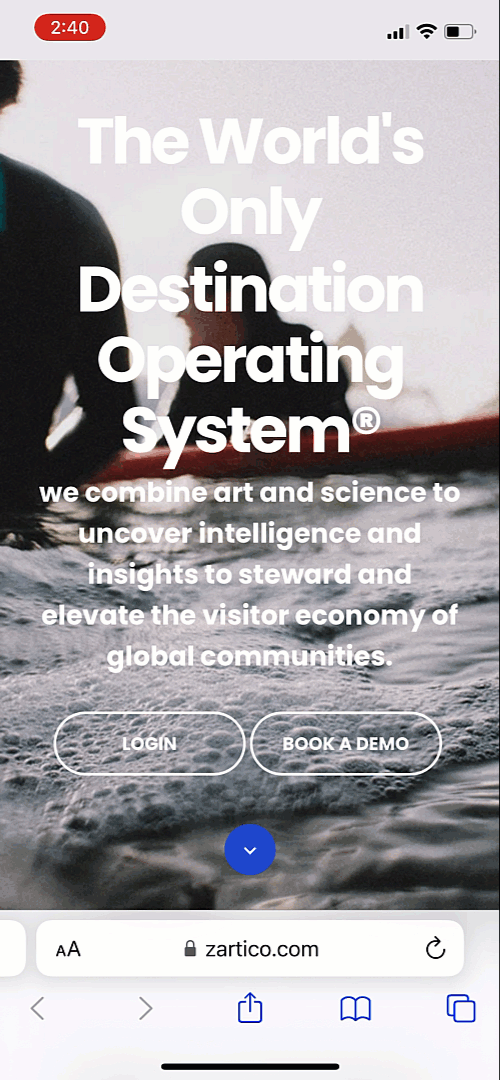
Follow these instructions below based on the device you use and give it a try!
iPhone or iPad:
- Launch “Safari” app. This does not work from the “Chrome” app.
- Enter into the address field the URL of the website you want to create a shortcut to. Tap “Go.”
- Tap the icon featuring a right-pointing arrow coming out of a box along the top of the Safari window to open a drop-down menu.
- Tap “Add to Home Screen.” The Add to Home dialog box will appear, with the icon that will be used for this website on the left side of the dialog box.
- Enter the name for the shortcut using the on-screen keyboard and tap “Add.” Safari will close automatically, and you will be taken to where the icon is located on your iPhone/iPad’s desktop.
Android:
- Launch “Chrome” app.
- Open the website or web page you want to pin to your home screen.
- Tap the menu icon (3 dots in upper right-hand corner) and tap Add to home screen.
- You’ll be able to enter a name for the shortcut and then Chrome will add it to your home screen.